Book Review - Atomic Habits
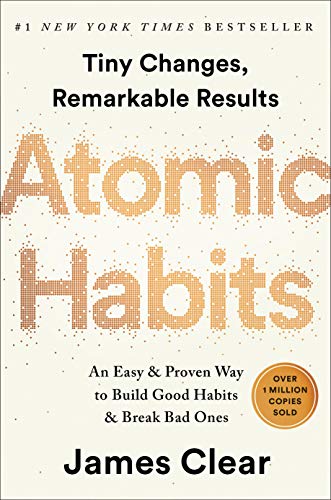 Last month I finished the book Atomic Habits. I have read a few other books on building great and quitting bad habits such as The Power of Habit by Charles Duhigg which was also a great book. But what makes atomic habits a great book to read is that it gives you step by step instructions! It’s a practical book. Everything James Clear, the author, claims is based on scientific facts. After convincing the reader by providing those facts, he then offers some great techniques to either building a good or quitting bad habits. In this post I’m going to describe my own perception of this book.
Last month I finished the book Atomic Habits. I have read a few other books on building great and quitting bad habits such as The Power of Habit by Charles Duhigg which was also a great book. But what makes atomic habits a great book to read is that it gives you step by step instructions! It’s a practical book. Everything James Clear, the author, claims is based on scientific facts. After convincing the reader by providing those facts, he then offers some great techniques to either building a good or quitting bad habits. In this post I’m going to describe my own perception of this book.
The book elaborates that human behaviors are the result of plenty of small (atomic) habits. Our habits made us what we are! Habits differ from goals. Goals are things we are going to achieve but habits are actually behaviors that we are going to institutionalize in ourselves.
Who do you want to become
To be able to either build or quit a habit, you should first ask an important question from yourself: What kind of person I want to become? Then, you should ask another question accordingly. For example, if you want to become a healthy person, which is habit not a goal, you should then ask this important question: What are the characteristics of a healthy person? These could be some answers
- A healthy person’s weight is ideal.
- A healthy person exercise regularly.
- A healthy person doesn’t eat or drink junk foods.
- A healthy person sleeps well.
When answers completed you now know how to become that kind of person!
The four stages of habit
Any habit has the following 4 stages:
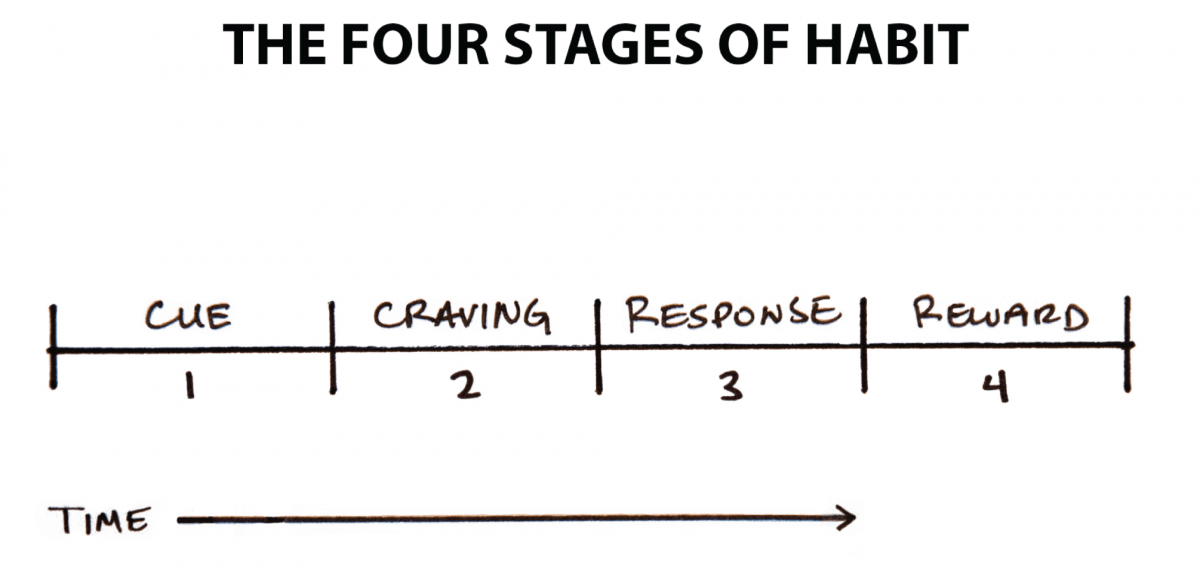
So, as shown in the above image, to make a good habit, you must answer the following question:
- How can I make it obvious? (Cue)
- How can I make it more attractive? (Craving)
- How can I make it easier? (Response)
- How can I make it more enjoyable? (Reward)
Consequently, if you want to quit a bad habit you should act the opposite:
- How can I make it invisible? (Cue)
- How can I make it less attractive? (Craving)
- How can I make it more difficult? (Response)
- How can I make it unpleasant? (Reward)
Understand your current habits
Sometimes you don’t know what habits (no matter bad or good) you have. To understand you current habits create a list of all things you do during a typical day. Then mark each one with + for good ones, - for bad one, or = for neutral tasks. Here is an example:
| Task | Symbol |
|---|---|
| Wake up | = |
| Check social media | - |
| Shower | + |
| Coffee | = |
| Walk to work | + |
When I did it myself, I realized that some of my current habits are completely useless! For example, every morning after I wake up, I was instantly check my phone for any new notifications. Then without understanding it, I was checking Instagram and Twitter.
After understanding your current status, sort them by the value they’re adding to your life. By doing this, you will understand which task adds real value to your life and which doesn’t. You then understand that some of your habits needs change. You may want to quit some of bad ones like the one I’ve mentioned about myself, and replace them by good habits. But how? As mentioned above, the four stages will help you.
Build new habits
Here are some notes I’ve taken from the book for building new habits.
Stage 1: Make it obvious
The first stage is to make a habit clear! There are some techniques mentioned in the book to help you do it:
Bind it with space and time
Bind the habit you’re going to build to a space and time. For example if you want to learn a new language, you can do the following: I will learn French everyday 6PM at home. By binding time and space to a habit, you give it an identity.
Connecting habits
Connect habits you want to build with the ones you already have. For example if you want to read more books, you may want to connect it to your every morning coffee: I will read books for 30 minutes while drinking my morning coffee.
Environment change
Change the environment to make good habits more obvious and bad ones invisible. This is a really good one. Let’s imaging you want to learn playing guitar. So you should change your home’s environment by placing your guitar somewhere you see. In the meantime, if you get distracted by TV, place the remote control somewhere you can’t access easily; maybe in the TV drawer. Environment change was the biggest lesson for me. Because when you don’t see the signs of a bad habit you will probably won’t do that.
Stage 2: Make it attractive
One key point for building a new habit is that you should keep that very attractive all the time. If a new habit gets boring you will stop doing that. Scientifically, you should keep you dopamine level as high as possible so your brain enjoy the process doing that habit. Here are some techniques:
Packing habits
The packing technique means combining habits you want to make with the ones you already have. For example if you want to do more exercises, you can buy an indoor bicycle and do some cardio while watching Netflix.
The imitation pattern
Our brain uses an imitation pattern to make habits more enjoyable. We typically enjoy doing things that the following groups do:
- Our family (especially parents)
- Famous people and celebrities
- Close friends and communities we are in
For example, in a family, if parents read books, children will probably read as well because book reading is a value in that family. As an another example, if you’re participated in a hiking group in which all other participants love hiking and mountain climbing, then you probably will do it more frequently and with joy.
Turn force into opportunity
One of the reasons we stop doing habits is because we’re doing them by force. But in order to stick to a habit, we must change our mindset about it. For example, if you plan to build a habit of waking up early, instead of tell yourself that I must force myself to wake up early every morning, you should make yourself aware of the benefits waking up early gives you. For example, if I wake up early, I would have more time doing what I love to and get more things.
Stage 3: Make it easier
The easier it gets, the more you do it.
Redo, Redo, and Redo
What make things easier to do? The answer is very simple: redo, redo, and redo. Repeating is the main step toward building a new habit. Every time you do a habit, it will get easier for you because the brain doesn’t have to think about it. The more you do something, the easier it gets.
Embrace new habits
Some people don’t try new things because they afraid to fail. Accepting the fact that you will fail sometimes will help you doing that as soon as possible and prevent procrastination. You need to start doing whatever is in your mind. The best way to learn a new thing is practice it over and over again; not planning and not acting.
Deal with difficult habits
Some habits cannot become any easier. For this kind of habits, the book offers to make the first two minutes of doing that habit easy. The more the first parts of a habit become easier, the more you probably do it.
Make bad habits difficult
For bad habits, you must make them as much difficult as possible. For example, if you want to play less video games, place you console’s HDMI cable in somewhere hard to reach, so it will be much harder to start playing instantly.
Section 4: Make is satisfying
It’s as clear as sunshine that if you enjoy what you do, you will do in again and again and again. In this part of Atomic Habits, James Clear, the author, suggests some techniques to make your habits enjoyable.
Make your progress visible
Making progress while doing something is enjoyable and motivating; but, sometimes the process is hidden. For example, when losing weight, the first day you stick to a diet plan could have no visual effect on you but you have definitely progressed. One way to make the process enjoyable is by making hidden progresses visible. This is why calorie counter applications have such huge effect on people who are willing to lose weight. Because they see a visual progress from day one.
Find companions
I was going hiking almost every week with my friends. Nowadays, because of the COVID-19 pandemic I have to go alone. Because of this, I lost my willpower to go hiking every week. I skipped some weeks and to tell you the truth, I went hiking just once in the previous month. When you find some companions, they encourage you and boost your willpower to stick to a habit.
Conclusion
I believe when you read a book especially a self-improvement one, you should apply it to your own life if you find it interesting and practical. That’s why I have tried to apply this book and some other self-help books I find useful for myself. I believe if you can evolve good habits in yourself, it will change your life. For example, if you can institutionalize waking up early every morning and stick to it, it will change all aspects of your life.
When you want to build a new habit or quit a bad one, the following table could be very useful:
| Good habits | Bad habits | |
|---|---|---|
| Law #1 | Make it obvious | Make in invisible |
| Law #2 | Make it attractive | Make it unattractive |
| Law #3 | Make it easy | Make it difficult |
| Law #4 | Make it satisfying | Make it unpleasant |
I highly recommend this book to everyone who care about productivity and will to change.

