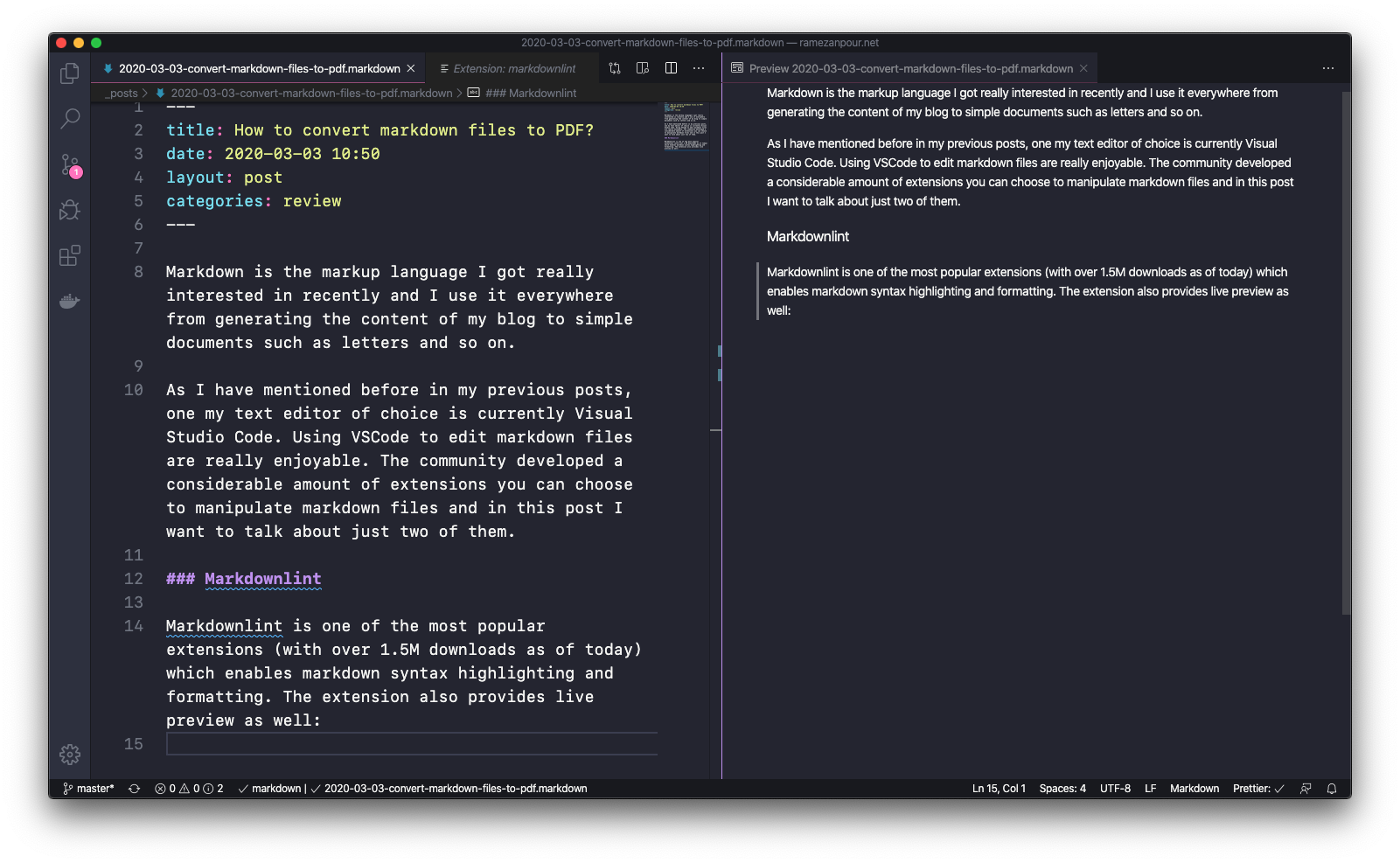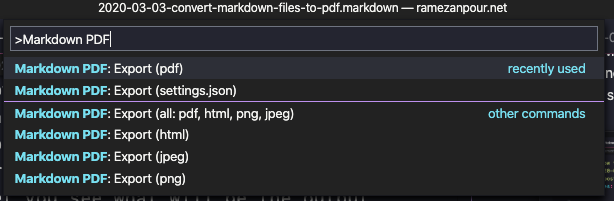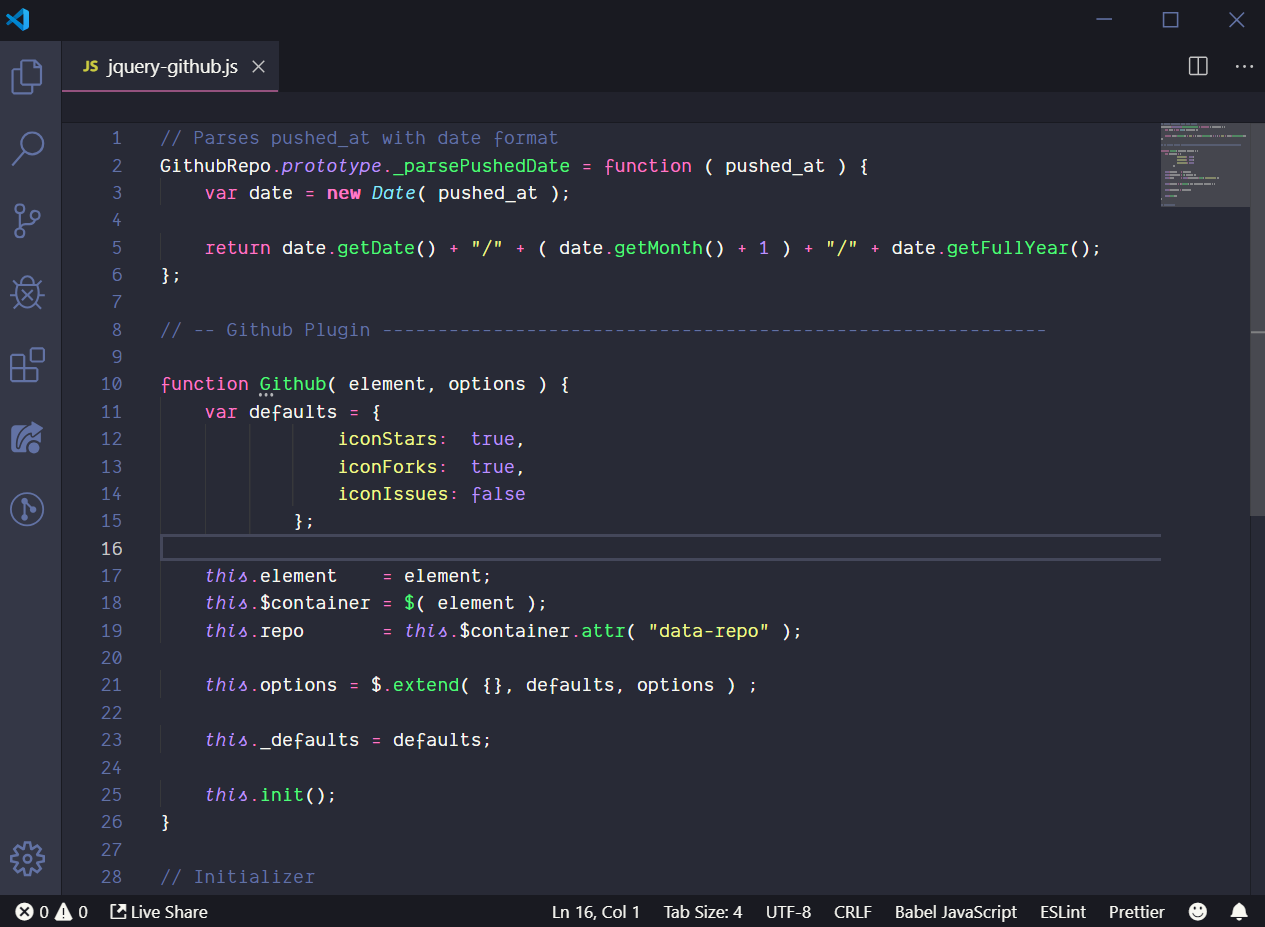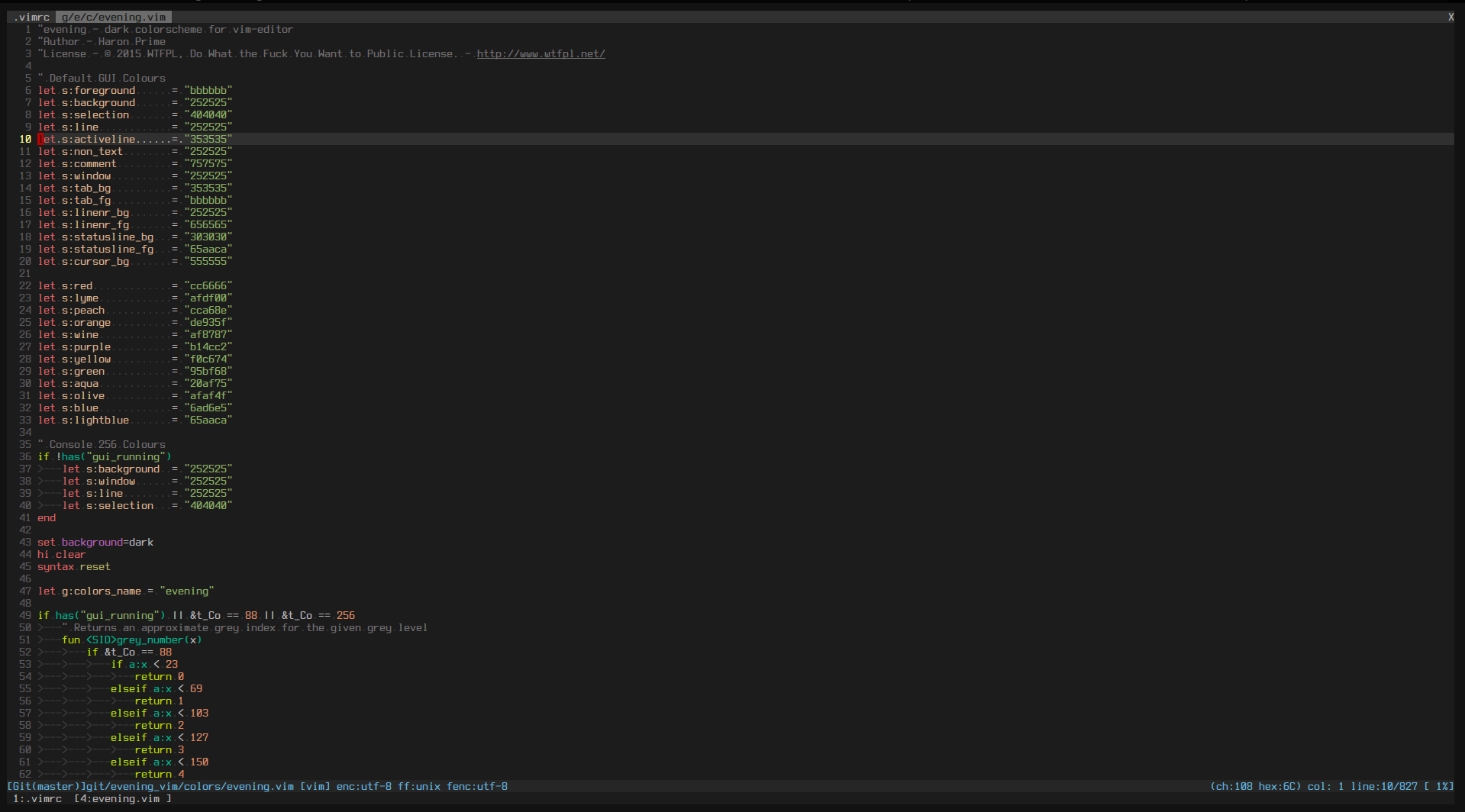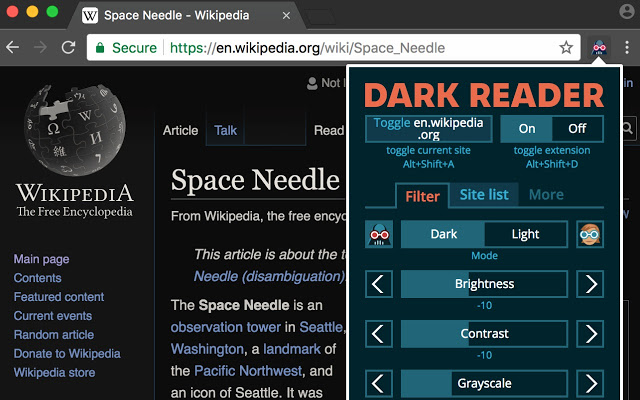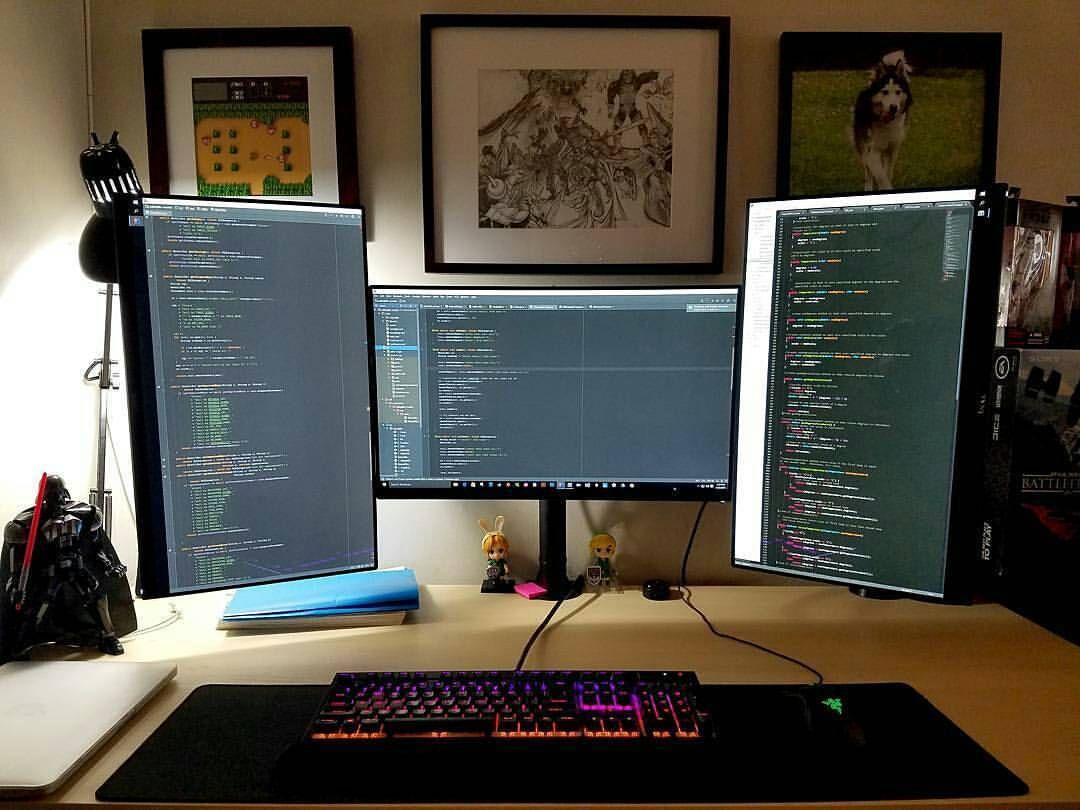All high-level programming languages provide a large amount of functions for strings manipulation and splitting is one of the most useful ones. Here are some example of how to perform a string split in Python and C# programming languages:
Python:
s = 'Hello world'
result = s.split(' ')
# Result is ['Hello', 'world']
C#:
var str = "Hello world";
result = str.Split([' ']);
// Result is ['Hello', 'world']
In C++ there is not such built-in functions to split a string by a delimiter; however, it is possible to write your own split function. There are two approaches though:
In classic C way
In C standard library has a <string.h> header file that provides some useful functions for string manipulation and one of them is strtok.
The strtok() function is used to isolate sequential tokens in a null-terminated string, str. These tokens are separated in the string by at least one of the characters in sep.
#include "string.h"
#include "stdio.h"
char* str = "Hello world";
char* splitted = strtok(str, " ");
while (splitted != NULL) {
printf("%s", splitted);
splitted = strtok(NULL, " ");
}
In the about example, please consider the following description:
The first time that strtok() is called, str should be specified; subsequent calls, wishing to obtain further tokens from the same string, should pass a null
pointer instead. The separator string, sep, must be supplied each time, and may change between calls.
Please also note that if you want to use the above code in a C++ application, you should change the include section string.h to <cstring>.
The modern C++ way
The other approach is to use C++11 std::string class. The new string class provides various useful functions to work with strings. However and as far as I know, it doesn’t have any split functions yet. But you can simply create one using other functions provided in the string class. The following is an implementation of split function in C++:
#include <string>
#include <vector>
std::vector<std::string> split(const std::string &str, const std::string &delim)
{
std::vector<std::string> tokens;
size_t prev = 0, pos = 0;
do
{
pos = str.find(delim, prev);
if (pos == std::string::npos)
pos = str.length();
std::string token = str.substr(prev, pos - prev);
if (!token.empty())
tokens.push_back(token);
prev = pos + delim.length();
} while (pos < str.length() && prev < str.length());
return tokens;
}
As you can see in the above code, we have used the built-in find and substr functions to implement our own split! Finally we pushed each token to a vector and return it to the user. The reason we have used the vector is because we don’t know how many items would be in our result list.